Download the 2017 Q1 Product Update Report
2017 Q1 Product Updates Include:
REPORTSNew Reports Report Updates (contd.)- POV Versions Report- Add Time Zone to All Report Headers- Stop Event History w/RPMs Report- Missing Vehicle Inspection Report Sort Report Updates- Vehicle Diagnostic Report Added Vehicle Column- Stop Event History Report updated- Landmark Runtime Report Added Asset Name Column- Vehicle/Driver Performance Report Report Updated with PTO- Tire Pressure Report Added Vehicle Name Column- HOS Logbook Report Include Engine Hours- New Delivery Schedule Times- HOS Annotation Report Now Grouped by Driver
HOSHOS New Features - Time in Seconds on Logbook date/time Hover- Updated Export Lob Book Reports- POV/OneView Editing of Team Drivers- Special Driving Status in HOS Summary- Multiple Trailer Options- ELD Output File Comment- Trailer Manual Text Entry on Editing ELD- Engine hours Column- Suggested Edits/ Unidentified Records*- Driver's License & State Rquired on Driver Configuration Edit
MOBILEFeatures - Labels Default ON- Create Landmark
POVFeatures - Data Table and Header to Log Graph- Unidentified Records*- Team Drivers- In-motion Shading on Log Graph- Enforcement view- Engine Hours & Odometer in Edit Menu- Auto Change to Driving at 5mph- Allow Editing of Special Driving Status- Prompt to Change to On Duty, Not Driving- Special Driving Status Log Graph Shaded Yellow- Malfunctions & Data Diagnostics- Updated Features in Email Logs- Fields Added to Log Graph Header- Bluetooth/MDT Connect Icons- Suggested Edits*
GENERALFeatures - Search on ESN and Tags- Added PTO Runtime & PTO Fuel Usage- Move+- Create Users fro Asset Tree (admin)- Fuel Purchase Template Driver Names- PTO High RPM Alarm- PTO 1, PTO 2, and All PTO Status Badges
NEW REPORTS
POV Versions Report
See each driver’s version of POV loaded on their tablet, if the version is up to date, the tablet make and model, as well as the tablet’s version of the Android operating software and the last time POV was updated on the tablet. This will help HOS managers stay on top of drivers to make sure they are updating their tablet on a regular basis.
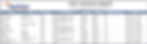
Stop Event History w/RPMs Report
Monitor the asset’s RPMs during all stops. This report shows maximum, minimum and average RPMs, the start and end time of the stop and the duration. Sorted by driver and chronological order for the chosen duration.
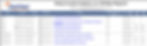
Stop Event History Report Updated
A new column has been added for Assets in this report allowing for easier sorting after exporting into excel or .csv files.
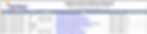
Vehicle/Driver Performance Report Updated with PTO
PTO hours, % PTO and PTO Fuel Usage have been added to the Vehicle/Driver Performance Report as well as the Summary Report.

HOS Logbook Report Includes Engine Hours
The HOS Logbook Report now includes a column for Engine Hours.
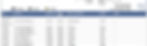
HOS Annotation Report now Grouped by Driver
The drivers are now grouped in a separate column allowing for easier sorting after exporting into excel or .csv files.
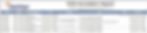
Add Time Zone to All Report Headers
When you run any report, it will calculate all times according to the time zone set in your account settings. The time zone of the report is now included in the header of the report. For example if you have assets in multiple time zones and include them all in the same report, the event times will be relative to your time zone; if a vehicle in Eastern Time makes a stop at 1:00 pm EDT, and you pull a report in Central time, you’ll see that stop registered at 2:00 pm CDT in your report.

Missing Vehicle Inspection Report Sort
The drivers are now grouped in the first column allowing for easier sorting after exporting into excel or .csv files.

Vehicle Diagnostic Report Added Vehicle Column
Assets are now grouped in the first column allowing for easier sorting after exporting into excel or .csv files.
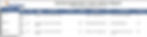
Landmark Runtime Report Added Asset Name Column
Assets are now included in the asset column allowing for easier sorting after exporting into excel or .csv files.

Tire Pressure Report Added Vehicle Name Column
Assets are now grouped in the first column allowing for easier sorting after exporting into excel or .csv files.

New Delivery Schedule Times
(Wednesday at 3am) (Wednesday at 7am) (1st & 15th of each month at midnight)

Hours of Service
Time in Seconds on Logbook Date/Time Hover
In a driver’s log table, hover over the time of any status and you will see the time to the second listed in the tool tip.

POV/OneView Editing of Team Drivers
When editing any log entry, the edit menu will now allow you to edit and add up to 3 additional team drivers. This option is available in POV on the table and in OneView.

Multiple Trailer Options
In OneView, when editing a driver log entry, you can choose multiple trailers. The system allows up to three trailers. Click each trailer from the drop down menu. Remove trailers by clicking the x.

Trailer Manual Text Entry on Editing ELD
In OneView, when editing a driver log entry, you can add a custom trailer that does not exist in your list of trailers loaded in the system. Type the name of the new trailer in the trailer field. Note: this will not automatically create a new trailer in your uploaded list of trailers. This will only be a one-time occurrence into the driver’s log.

Updated Export Log Book Reports
When on a driver’s log book page in OneView, the Export options have been updated to include the options of including the ELD data file, adding a file comment, and for emailing to the driver or to enter an email address.

Special Driving Status in HOS Summary
In the HOS Summary on the driver’s summary page, or in the HOS Summary dashboard module, or in the HOS Summary report, when the driver is in either the special driving status of Yard Move or Personal Use of CMV, the summary will show those special statuses in parentheses.

Engine Hours Column
Engine Hours has been added to the log table in POV on the tablet and in OneView and in the edit menus of both. In POV, see the Total Engine Hours column, or tap the edit pencil or on the graph to bring up the edit menu to edit Engine Hours.
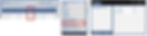

Driver's License & State Required on Driver Configuration Edit
When editing any field of an existing driver whose account was created prior to the fields of license and state of issue being required, you now have to enter the Driver’s License and State of Issue before you can save any edits.

OneView Mobile
Labels Default ON
When looking at assets on the map in OneView Mobile, the labels check box will default to on. Uncheck to remove labels temporarily on your map view.

Create Landmark
Users with Landmark Administration permissions can now add landmarks on OneView Mobile. Tap and hold on the map and then enter the details of the landmark.

POV
Data Table and Header to Log Graph
A data table has been added below the driver’s log graph in POV on the tablet. Scroll down to see a data table similar to OneView. Drivers can edit and insert records from this table in addition to tapping on the graph event.

Team Drivers
Add up to 3 other team drivers (4 people total) on a single tablet in POV. Use the 3 dots menu to choose “Add Team Driver” allowing each team member to log in using their regular driver credentials. Choose “Make Me Driver” to assume the driver designation at any time during the team driving occurrence. Visit the Learning Center to download documentation or watch videos to view this process in depth. Drivers can watch the Logging In tutorial on the help tab in POV.
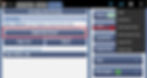
Enforcement View
Drivers can now choose Enforcement View from the 3 dots drop down menu. Law enforcement will have access to the last 7 days plus today’s log pages, the vehicle and trailer’s last inspection data, and any Unidentified Records on the tablet.

Auto Change to Driving @ 5mph and Prompt to change to On Duty, Not Driving
The driver status will change to Driving immediately upon reaching 5mph. Then after the vehicle has been at 0mph for 5 minutes, POV will prompt the driver to change to another status. If they do not respond, POV will automatically change the driver’s status to On Duty, Not Driving after another 60 seconds.
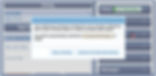
ELD Malfunctions & Data Diagnostics
POV’s Malfunction indicator icon now has a more comprehensive list of ELD Malfunction and Data Diagnostic messages. For a full list of definitions, see the Quick Reference page in the Learning Center.
Note: Malfunction and Diagnostic messages will include suggested fixes for the driver as well as an option to clear the malfunction on the three shown below. In order to clear, the driver will be required to enter what they did to fix it.

Fields Added to Log Graph Header The log graph header is new this quarter. A number of fields have been added to the log graph header. This header is open during Enforcement View and can be opened or closed by the driver while viewing their log book.

In-motion Shading on Log Graph
Motion of the vehicle is shaded in gray on the log graph in POV.
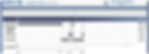
Updated Features in Email Logs
The Email Logs has now been updated to include items required by ELD. Drivers can email the last 7 days and today, or choose the last 14 days and today if they are in Canada. The required ELD Data File will be included by default. Drivers can uncheck the box to not include the ELD Data File. There is a File Comment line that drivers can use if requested by law enforcement.
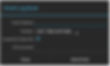
Bluetooth/MDT Connect Icons
There are now connect icons to show an established connection to the chosen vehicle. On the Cabmate Open (BYOD) on a regular Android tablet, the icon is a Bluetooth symbol. On the Cabmate Connect, wired MDT device, the icon looks like a USB cable in an S shape.
When the icon is completely blue, there is an established connection. When the icon is gray with a red slash, the tablet and the truck are not connected. Tap on the icon to see some troubleshooting tips.

*Suggested Edits & *Unidentified Records
POV and OneView are ready with our certified ELD solution that requires all edits to be accepted or rejected by a driver and all movement of a vehicle accounted for, again with the driver having the ability to assume unidentified records to their log. We will work with each POV customer to transition to this certified solution soon.
SNEAK PEEK
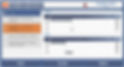
General OneView
Search ESN and Tags
The search feature in OneView now will search all tagsfor results. This means that tags as well as ESN numbers are included in a search. Search things like the last 4 VIN or the make or model or any other metadata.

Move+
Admin users can now move more than one asset/user at a time into a different region folder.


Fuel Purchase Template Driver Names
When using the fuel purchase upload template, driver names can be in any of the following formats: First Last Last, First First, Last Last First
Added PTO Runtime & PTO Fuel Usage Stats
PTO Runtime and PTO Fuel Usage stats are calculated numerous places in OneView. You’ll see these stats appear in reports, in summary data, scorecard graphs and many other places if you are monitoring PTO on your assets.

PTO High RPM Alarm
For customers monitoring PTO, there is now an alarm that you can set to monitor high RPM’s. Set your RPM threshold in your alarm’s settings. If you’re monitoring multiple PTO’s, you will see an alarm for the PTO2 as well.

New PTO Status Badges

Create Users from Asset Tree
You can create new users in any region in the asset tree. Right click on any region in the asset tree and choose the create option from the menu. In the next menu that opens, choose User. The Generate New User page will open in the main area and you can create the user as normal. The new user will be in the region folder that you chose at the beginning of this process.

