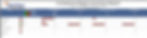Download the entire 2019 Q4 Product Update Report.
GENERAL
Digital Library POV & OneView Vehicle Location History Update Show user’s location on maps Notification on new messages received Update message received email notification to include subject Add hard cornering stats in custom scorecard Update tags management, including pop-up to remove “Show in actor card” option Standard scorecards for all customers Update actor info card
JOBS
ELD/HOS
Add “Transfer ELD Data” button to driver log book tab Current Personal Use/Yard Move Status affects text recognition
VIDEO
POV
Auto Depart/Auto Arrive Permission to set the Shipping Doc # to the current Job ID POV Messages disappear if read and older than 48 hours
REPORTS
Multiple New Reports Add relative/end time option to timeframe picker on reports Add driver ID tag to Vehicle/Driver Performance Report Posted Speed Limit Violation Report to include driver HOS Totals Report with hh:mm Compliance Summary Report
GENERAL
Digital Library POV and OneView
The Digital Library is a new product that allows the storage of digital files in OneView and the direct download of these files to POV. Files can be attached to individual assets or drivers, or attached to regions of assets or drivers, reporting locations, motor carriers, landmarks and any object in OneView. For example, an emergency contact list can be uploaded to OneView and linked to a certain region of drivers. All drivers in that region will receive that contact list in the Library in POV. Talk to your account manager about adding the Digital Library to your account.
Any object in OneView will have a library tab which displays the files linked to that object. The example shown here is a driver’s library.

In POV, a driver will see a library tab that shows all linked files to any selected assets, motor carrier, reporting location, and themselves. Drivers can select any file to view.
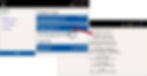
Vehicle Location History Update
The Vehicle Location History page received a full overhaul.
New Loading Bar
There is a green loading bar that will show at the top of the map while data is loading for the chosen time range.
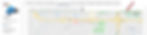
By Stops
Now the location history by stops page includes expandable sections for all the details between stops. Click the icon in the first column (or the blue “i”) to open the details.

By Status
We have removed the details button and replaced it with “By Status” which shows, in order, how long the asset spent in each status, only showing a new status when the asset’s status changed. You will see the asset’s operation by time spent in each status as the day moves along.
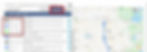
Open/Close Details
Click anywhere on any row to open the details of that section in either the “By Stops” or “By Status” views. There will be an X to click out of the details, or you can click the arrow to close the details. In the details window, you will also see events like acceleration and deceleration, inspections, Panic, and much more. Also hover over a dot on the map to get a popup of the details of that moment.
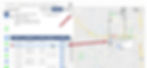
Show Users Location on Maps
You may have noticed that your browser asked to use your current location when you logged into OneView in December. If you clicked Allow, you will see a blue dot on any map that shows your current location within its zoom level. If you clicked Block, you will not see this blue dot. Not to worry, this feature is in preparation for OneView to be more mobile friendly. It will not affect the performance or features of OneView if you blocked the permission on your desktop or laptop computer.
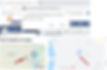
Notification on New Messages Received
Use this new settings option to receive an email when you receive a new message in OneView. Click on Settings and then scroll down to the bottom of the page where you can set the New Message Email Notification to Enabled.

When you receive the email, it will show the username of who sent you the message and the subject line in your email’s subject line. You will see the full message in the body of your email.
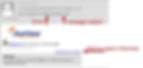
Add Hard Cornering Stats in Custom Scorecard
Hard cornering events are now available to use in the custom scorecard. There are three choices of velocities: 6.5 mph/s, 7.5 mph/s or 10 mph/s. For information about how to customize the scorecard, see the Custom Scorecard document in the help tab on the training documents page.

Add Hard Cornering Stats in Custom Scorecard
All customers now have a standard scorecard option when using the custom scorecard feature. The Safety Scorecard is set up to match the parameters of the old standard scorecard, but it is completely customizable. To activate custom scorecards, talk to your account manager.
Safety Scorecard
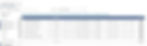
Asset view of Safety Scorecard
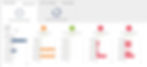
Update Tag Management
Tags have changed both in where they are located and how they are edited/managed. There used to be an option to add tags to the asset summary card, but that option has been removed. Admin users no longer have to go through the admin tab to edit tags as they can now edit them on the summary pages of any object in OneView.
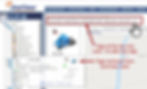
Add Tags (+ button)
Use the + button at the end of the current tags on any object summary page to add new tags to this object.
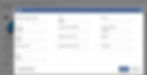
Add New Tag
If there is a need for a tag that is not part of our standard tag options, use the “Add New Tag” button to create new tags to use on any OneView objects.

Update Actor Info Card
The summary card that pops up on maps and when hovering over the asset tree has had a facelift. One major change includes an option for directions to an asset. If you allowed the location in your browser, you will see a clickable blue link in the summary card. This will open google maps to direct you right to this asset. It will be useful when looking at OneView on a mobile device like a phone or tablet.
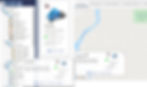
JOBS
Permission to Send Email (to Assignee When Job is Assigned to Them)
For scenarios where your drivers are not near their tablets and need to know when a job is assigned to them, this permission would allow an email to be sent to the driver upon being assigned any job. For information about this feature, talk to your account manager.
Reset Approval Jobs
For companies using Job Approvals, the lower left corner of the job completion window includes approval stages. This new permission allows a job that has been previously approved to be reset and sent back to be fixed and approved again. For access to job approval permissions and this new reset approvals permission, talk to your account manager.

ELD/HOS
Add “Transfer ELD Data” Button to Driver Log Book Tab
The Transfer ELD Data button has been added to the drivers’ log book tab. Now users who have permission to driver log records do not have to have the Compliance tab in order to send log data through the federal database to an auditor or law enforcement.

Current Personal Use/Yard Move Status Option Affects Text Recognition
Now the driver’s current special status option permission of Personal Use of CMV or Yard Move will affect whether or not OneView and POV recognize the driver notes for yard move or personal use as status changes. If the driver does not have the option box checked for yard move or personal use, just adding the text in the notes of a driving status will no longer affect the driver’s hours of service and they will not see a yellow note recognizing their text note as a status change.
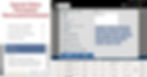
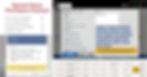
VIDEO
Update Camera Connection Status to Indicate Disconnected When Connection Closed and Lost
CameraView customers will see a Camera Connection Status parameter in the data table of vehicles that have a camera installed. This data will show when the camera is connected and when it is disconnected. With this update, the type of disconnection is distinguished between when a connection is closed – a driver has logged out of the tablet or the tractor’s ignition is off, vs when the camera is disconnected because the connection is lost due to some other reason – such as the tablet is removed from the cradle or a bluetooth connection is lost between the driver’s tablet and the LMU.

POV
Auto Arrive and Auto Depart
For customers using Jobs, there is a new feature that is possible to add to your account. This auto arrive and auto depart feature will compare a driver’s location to their job tasks and automatically mark their departure and arrivals.
Auto Arrive – If the driver is within 500 feet of a location task they will be marked as arrived after a 1 minute countdown.
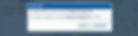
Auto Depart – if the driver leaves a landmark that is part of their job, the task will be marked as departed automatically after being in motion for 1 minute (the driver will see a 1 minute countdown). If the driver marks depart manually in their task, they will not see an auto depart message.
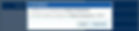
POV Messages Disappear if Read and Older than 48 Hours
Now in POV, if a driver has old messages, they will dissapear from the tablet if they are more than 2 days old, except unread messages. Unread messages will stay in POV until they are read by the driver. After they are read, they will fall away if they are more than 2 days old.
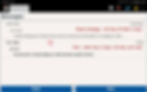
REPORTS
NEW REPORTS
Vehicle-Trailer Link History Report
This report will show when trailers were linked to vehicles according to driver log records. Run this report on trailers or vehicles.
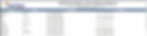
Low Device Battery Report
This report shows all selected assets that currently have a low internal battery on its gps device, the last update time, its location, battery level and battery status, and the device serial number.

Low Asset Battery Report
This report shows all selected assets that have a low vehicle/equipment battery that could possibly cause the asset to show offline. It will show the last time the asset updated in OneView, its current location, its current battery voltage and the serial number of the gps device installed in that asset.

Long Idle (1 hr+) Report
This report will show the incidents of idling more than 1 hour, the date and time of the long idle, how long the asset was idling, and the location of the incident.
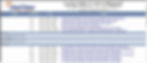
Add Relative/End Time Option to Timeframe Picker on Reports
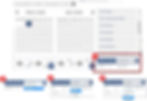
Add DriverID Tag to Vehicle/Driver Performance Report
If you have drivers using the Driver ID or Keyfob feature, the Vehicle/Driver Performance Report will show the Driver ID next the driver’s name. This will help distinguish between CDL and non-CDL drivers when pulling this report on all drivers (only if you are using the Driver ID feature).

Posted Speed Limit Violations Report to Include Drivers
Now this report can be ran on vehicles or drivers and the driver who was logged into a vehicle at the time of the speeding violation will also be listed in the results.

HOS Totals Report with hh:mm
HOS Totals Report now has two versions, one that shows time as hours and minutes, and one with time as decimal numbers.

Compliance Summary Report
This report now includes the familiar graphics that you see on the compliance tab. Pull this report on Drivers.
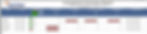
Compliance Region Summary Report
This new report allows you to pull the compliance summary on regions of drivers and includes the graphics like the compliance tab.